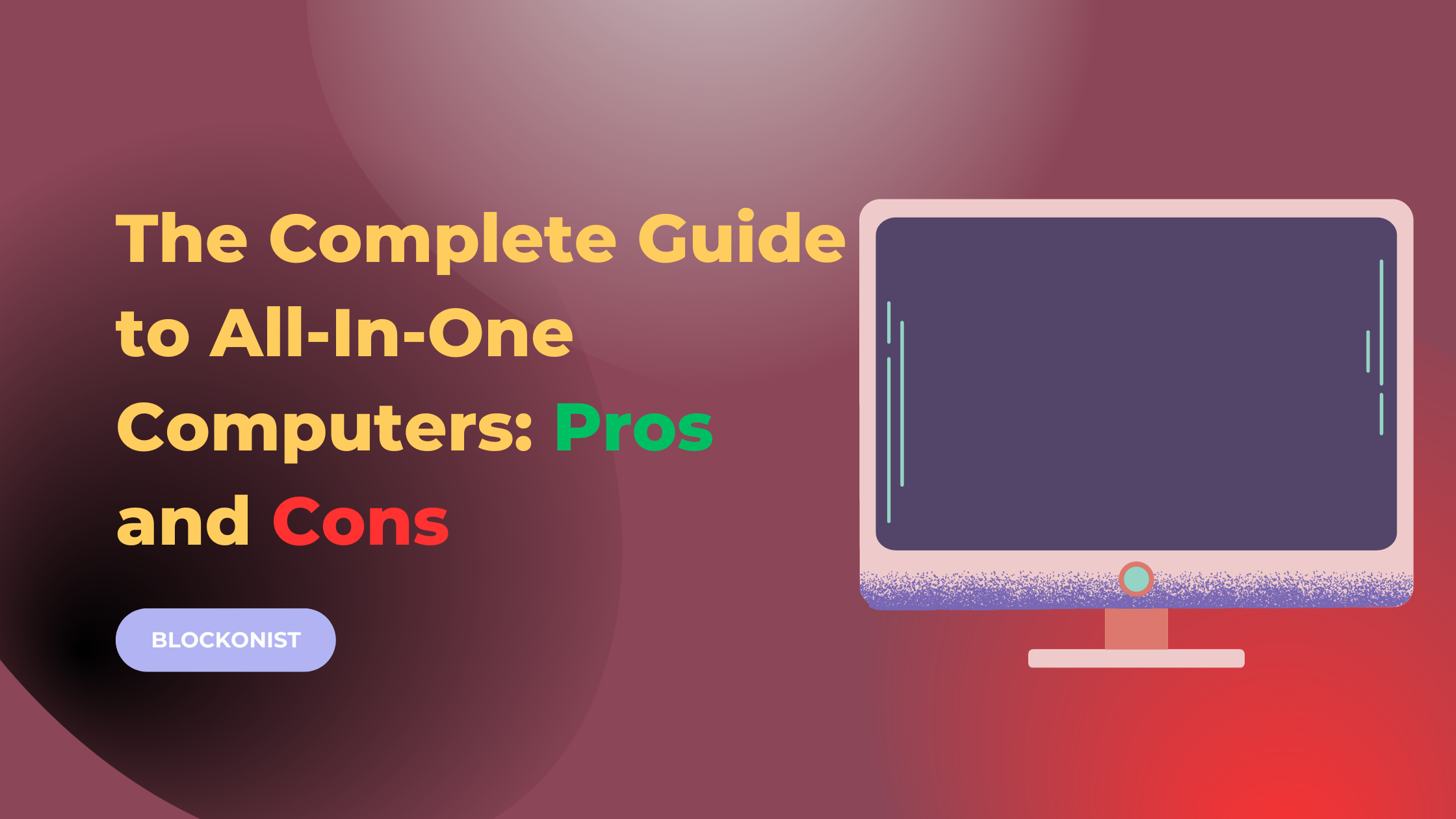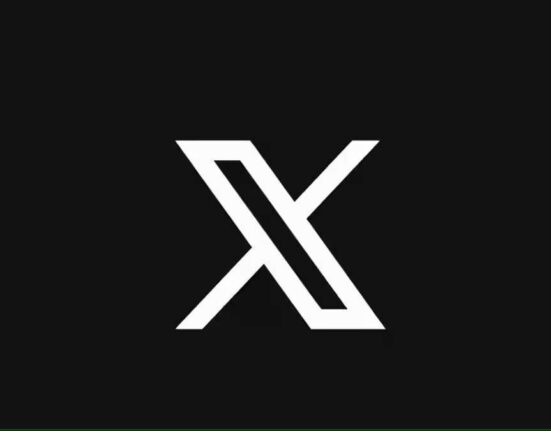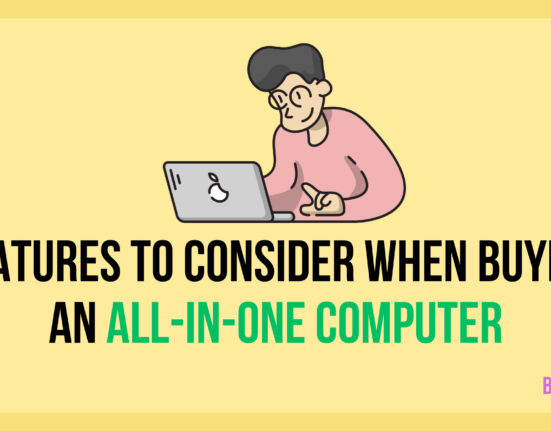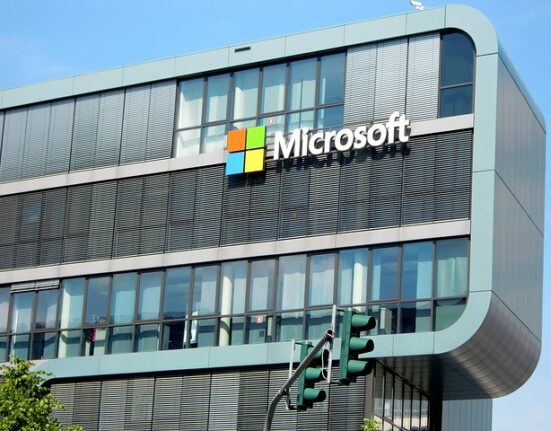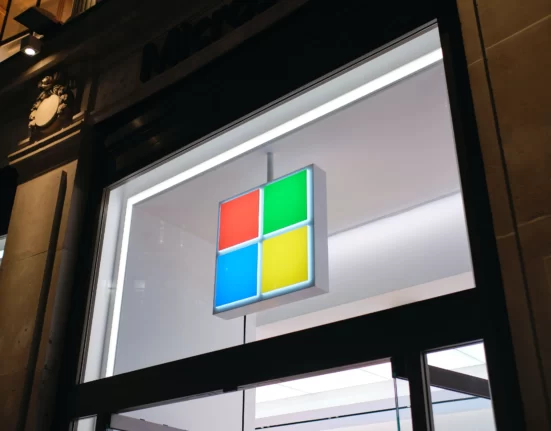An All In One (AIO) computer, also known as an All In One desktop, integrates the computer hardware and display into a single unit. Unlike traditional desktop computers that have a separate tower and monitor, AIO PCs combine all the components into the back or base of the monitor screen.
Contents
- 1 Overview of All In One Computers
- 2 Common Components of an All In One PC
- 3 Advantages of All In One Computers
- 4 Disadvantages & Limitations of AIO PCs
- 5 Comparing All-In-One, Laptop, and Desktop Computers
- 6 All In One Computer Use Cases
- 7 All In One PC Buying Considerations
- 8 Final Thoughts on All In One Computers
Overview of All In One Computers
All In One computers provide a stylish, minimalist desktop solution that saves space. Key features of AIO PCs include:
- Integrated display – The monitor includes the power supply, motherboard, ports, speakers and other hardware internally. This eliminates cables and clutter.
- Sleek design – AIOs are slim and elegant, allowing them to fit seamlessly into home or office décor. Stylish finishes and stands enhance aesthetics.
- Space saving – Their compact footprint reduces desk clutter without compromising performance. All peripherals connect with a single cable.
- Touch capability – Many AIOs have touch-sensitive screens, allowing operation through touch gestures. Touch models run Windows 10 for optimal touch support.
- Powerful performance – AIOs pack laptop or desktop components like Intel Core processors, RAM, storage drives and graphics cards to deliver robust performance for work and play.
- Family-friendly – AIOs make an excellent family or shared PC with their clean look, simple operation and flexible positioning.
While AIO computers offer neat styling and take up minimal space, their all-in-one configuration poses some limitations compared to traditional desktops.
Common Components of an All In One PC
All In One computers integrate all core computer hardware within the monitor enclosure. Here are the key internal components that allow the AIO to operate as a fully functional desktop PC:
Display Panel
The front of the AIO features an LCD monitor screen that serves as both the display and exterior casing. Display size can range from 21 to 34 inches diagonally across mainstream consumer models. Common display resolutions include 1920 x 1080 (Full HD), 2160p (4K Ultra HD), 3440 x 1440 (UWQHD on ultra-wides), and 3840 x 2160 (4K UHD). Touchscreen panels allow for finger-based input on Windows 10 AIO models.
CPU
AIO computers house a laptop-class processor inside like Intel Core i3, i5, i7 or AMD Ryzen. The CPU rests behind or below the display panel. More powerful components allow for smoother multitasking and site, with options up to Intel Core i7 and AMD Ryzen 7 for demanding applications like video editing, multimedia creation and gaming.
GPU
Graphics processing resides on a dedicated graphics card or integrated GPU built into the CPU. Entry-level AIOs rely on integrated Intel/AMD graphics that shares RAM, while mid-range and above systems feature discrete NVIDIA/AMD GPUs with dedicated video memory for enhanced graphics and gaming. Models without discrete graphics have limited gaming abilities.
RAM
System memory capacities in AIO PCs typically range from 4GB to 16GB or higher. More RAM enables better multitasking performance and allows the computer to run advanced software tools. 8GB provides solid performance for most home/office tasks. 16GB recommended for power users.
Storage
All In Ones accommodate storage solutions like traditional hard disk drives (HDD), solid state drives (SSD) or a mix of both. HDDs provide large capacities for holding files and data. SSDs deliver ultra fast load times and response thanks to flash storage. A minimum 128GB SSD along with 1TB HDD is common in AIO PCs.
Motherboard
The motherboard houses the CPU, RAM, ports and connectivity. It provides the backbone for the system’s hardware capabilities and features. The motherboard is specially designed in AIO computers to fit compactly into the display housing.
Optical Drive
Some AIO models include an integrated DVD or Blu-Ray drive for playing/burning discs. Optical drives are accessed via a slot or tray on the side or bottom of the display panel. An external USB optical drive can add disc capabilities if needed.
Speakers
Two integrated speakers provide audio output for listening to music, web videos and games. Speakers flank the display or fire downward from the bottom. Volume typically ranges from 2 to 10 watts. External speakers can enhance audio quality.
Webcam
Most AIO models incorporate an HD webcam above the display for video calls, conferencing and snapshots. Webcams typically capture still photos and video at resolutions up to 1080p. Microphones also included for voice chat.
Wireless Connectivity
Wireless WiFi and Bluetooth handle cable-free connections for networking and peripherals. WiFi enables getting online and internet access. Bluetooth provides syncing with mobile devices, headsets, speakers and other Bluetooth-enabled gadgets. Ethernet port included for wired networking.
Ports
AIO computers contain a range of ports for attaching accessories and peripherals. This includes USB Type-A/C, HDMI-in, audio jack, SD card reader, Thunderbolt and other ports. Many ports located on back/underside of display stand.
Advantages of All In One Computers
All In One desktops offer unique benefits that make them an attractive choice compared to traditional tower PC configurations:
Space Saving Design
The compact, integrated construction of AIO computers reduces overall desktop footprint. Consolidating the PC into the display frees up room and minimizes cables. AIOs are ideal when desk space is limited.
Minimal, Stylish Aesthetic
AIO computers deliver a clean, modern look for the workspace. The slick, thin display profile and concealed cables keep desks tidy. Chic finishes like aluminum trim and adjustable stands provide refined style.
Touchscreen Capability
Many AIO models feature touch displays, allowing intuitive control through touch commands on Windows 10. This brings handy tablet-like functionality to the desktop.
Easy Setup
Setting up an out-of-the-box AIO PC is simple – just connect a keyboard and mouse. Cable clutter is minimized without a tower and multiple monitor connection cords. Most hardware already pre-installed internally.
Transportability
All In Ones can be relocated or moved between rooms more easily than traditional desktops. Their integrated construction allows you to take your entire PC setup to different locations.
Shareable Design
The sleek styling, compact size and touchscreens on AIOs make them ideal for placing in shared family spaces like kitchens or living rooms. Multiple household members can easily share a single AIO computer.
Price
At entry-level price points, AIO PCs can offer better value compared to buying a tower, monitor and accessories separately. All components included in initial purchase.
Quiet Operation
AIO computers generate less noise since high-volume components like the power supply and cooling fans are internal rather than in an external tower. Internal airflow keeps operation quiet.
Disadvantages & Limitations of AIO PCs
While offering many benefits, AIO computers also come with some drawbacks to consider:
Upgrades & Repairs
Adding new internal hardware like extra RAM or a larger hard drive is difficult on AIO PCs. Accessing internal components requires taking apart the display which is challenging.
Limited Graphics & Gaming Performance
Most AIOs rely on integrated graphics instead of high-end discrete GPUs. This impacts gaming capabilities and limits video editing performance. Not optimal for hardcore gaming or graphics work.
Limited Screen Sizes
Display size maxes out at 34 inches diagonally on AIO devices. Gamers desiring large monitors above 30 inches will need a traditional desktop with external display.
No Modularity
The all-in-one construction offers less customization and flexibility versus tower PC configurations that allow mixing and matching components. Cannot separately upgrade tower and display.
Single Point of Failure
If the integrated display fails, the entire computer is non-functional. Repairing or replacing the monitor requires sending the entire system away versus just a single monitor with tower PCs.
Limited Port Selection
With all ports condensed behind the display, AIO models offer fewer overall ports than traditional tower setups which have rear PC ports plus monitor inputs. This can limit peripheral connectivity.
Shorter Lifespan
AIO computers typically last 3-5 years before needing replacement. Towers can last longer by upgrading individual components over time rather than the entire device at once.
No Multiple Display Support
Cannot connect additional external monitors to most consumer AIO PCs. Traditional desktops can support several displays to increase screen real estate.
Stand & Placement Restrictions
AIO stands limit adjustment options versus the ergonomic flexibility provided by monitor arms. Placement also confined to sturdy desks that safely support the entire integrated unit.
Comparing All-In-One, Laptop, and Desktop Computers
All-in-one (AIO), laptop, and desktop tower computers each offer distinct advantages and disadvantages in areas like portability, upgradability, power, price, and features. Understanding how they differ can help you select the right PC type for your needs.
All-in-one PCs integrate all hardware into a slim monitor, providing a space-saving desktop footprint but limited upgradability. Laptops offer maximum portability thanks to their lightweight, thin and battery-powered designs but performance is constrained by form factor. Desktop tower PCs deliver superior expandability, power, and graphics capabilities through their large builds that accommodate customizable high-end components.
Here is a comparison table contrasting all-in-one PCs, laptops, and desktop tower PCs:
| All-In-One (AIO) | Laptop | Desktop Tower | |
|---|---|---|---|
| Form Factor | Integrated PC built into monitor | Portable clamshell design | Separate PC tower & monitor |
| Size/Weight | Moderate – depends on screen size | Compact and lightweight | Tower is large & heavy |
| Portability | Low – Entire unit must be moved | Highly portable | Not portable, tower stays in place |
| Upgradability | Very limited – Most components integrated | Moderate – RAM/storage upgradable | Highly upgradable |
| Repairability | Low – Entire unit may need replacing | Moderate if knowledgeable | High – Individual parts can be replaced |
| Power | Midrange – Similar to desktop towers | Low – Constrained by battery | High – Tower accommodates high-end components |
| Graphics Capability | Low-Mid without discrete GPU | Low-Mid with integrated graphics | High with add-in graphics cards |
| Cooling | Moderate – Internal airflow | Insufficient cooling common | Excellent – Towers designed for cooling |
| Price | Midrange – Similar to mid-tier laptops | Varies greatly by specs | Varies greatly by components |
| Desktop Footprint | Small thanks to slim monitor design | N/A – Closed when not in use | Large overall footprint |
| Screen Size Options | Up to 34 inches typically | 13 – 17 inches common | No built-in display, use external monitor |
| Touchscreen Support | Yes, many models | Few high-end models | Requires standalone touch monitor |
| Webcam Included | Yes, most models | Yes, most models | No, requires add-on webcam |
| Speakers | Integrated monitor speakers | Integrated laptop speakers | Require add-on speakers |
When it comes to footprint, AIO PCs are the most compact while desktop towers have the largest overall size. Laptops offer moderate portability but are not as transportable as tablet devices. Screen size options are most expansive for desktop towers that can utilize external displays. AIO screens max out around 34 inches while laptops range from 13 to 17 inches. Factors like repair ease, cooling, and touch/webcam support also differ.
Ultimately, selecting the right computer comes down to understanding your needs around space, performance, mobility, features, and budget. Each form factor provides pros and cons that make them better suited for certain users and use cases over others.
All In One Computer Use Cases
Here are common usage scenarios where AIO PCs deliver a strong fit:
Home Office
AIOs are well-suited to home office needs like web browsing, email, document editing, video calls and light multitasking. Their space efficiency, clean look
and smooth performance make them an excellent option for homework stations or home business setups. Integrated webcams and mics facilitate video conferencing.
The sleek, compact design of AIOs enables placing them in open living spaces for everyone to share. AIOs work well as family computers for household members to access for basic web tasks, homework and entertainment. Their simple interface facilitates use by kids or less tech-savvy relatives.
Kitchen Computer
An AIO serves nicely as a kitchen computer for following recipes, playing music or watching videos while cooking. Models with touchscreens allow easy interaction with ingredients on hands. The splash-resistant construction of some AIOs enable placement near sinks.
Dorm Room Desktop
Students benefit from the small footprint of AIOs in cramped dorms. Their space efficiency is ideal for squeezing onto small desks. AIO portability also eases transport between home and dorms between semesters.
Retail & Point of Sale
Retail stores can position AIO computers at checkout counters or point of sale stations for processing transactions, inventory and customer data. Their slim form minimizes clutter at checkout lanes.
Office Reception
Offices can place AIOs at front desk reception areas to access scheduling software, internal databases and perform clerical tasks while greeting visitors and clients. The professional, minimalist look aligns with office décor.
Digital Signage
AIOs work reliably as digital signage displays for lobbies, hallways, meeting rooms and more. Their slim, discreet profile presents signage content like interactive menus and information without looking clunky or out of place.
Kiosks
Integrated AIO units enable self-service kiosk implementations in settings like airports, malls, museums and events for users to access information, print tickets, enter data and more through a stylish touchscreen interface.
Also Read: A Guide to Blockchain Rollups
All In One PC Buying Considerations
Here are key factors to weigh when shopping for an AIO desktop computer:
Screen Size
Consider the display size appropriate for your available work space. Standard widths are 21.5”, 23.8”, 27” and 34”. Bigger screens allow more open windows but require more desk space.
Display Resolution
Resolution determines image sharpness and quality. Look for Full HD 1920 x 1080 or higher like 4K UHD 3840 x 2160 for crisper visuals. Greater resolution provides more real estate for snapping windows side-by-side.
Touchscreen
Touch displays enhance navigation simplicity on Windows 10 AIOs. Determine if touch support will benefit your usage like for household sharing or retail/kiosk settings. Some GPUs required for touch functionality.
Processor
Faster processors enable snappier loading and better multitasking. Consider Intel Core i5 minimum for solid performance. Core i7 recommended for more demanding creative workloads.
Memory
AIO PCs should have a minimum of 8GB RAM, but 16GB preferred for smoother multitasking and increased ability to run multiple programs simultaneously. Upgradeable on some models.
Storage
Look for at least a 128GB SSD for the boot drive to enable fast startups and workflow speeds. Larger HDDs like 1TB traditional drives provide ample space for applications, files and media storage.
Graphics
Discrete NVIDIA/AMD GPUs allow gaming and video production. Integrated graphics sufficient for basic display needs like web, office work and video streaming. Discrete chip unnecessary if not gaming or editing.
Speakers
If using for entertainment, seek 2-4W stereo speakers or higher wattage. Consider external speakers if audio quality is important. Headphone jacks accommodate headphones/sets.
Warranty
Standard 1 year warranties cover manufacturer defects. Extensions like 2-3 years provide more protection, especially since integrated design makes repairs complicated.
Brands
Main AIO brands include Dell, HP, Lenovo, Acer, Asus, MSI, Apple and Microsoft. Compare models across brands based on pricing, specs, reviews and visual design that fits your preferences.
Price
AIO desktop costs range from $300 to $2000+ depending on hardware specs and capabilities. Determine how much you need to invest to acquire the desired performance, features and design.
Final Thoughts on All In One Computers
All In One computer provides an appealing blend of sleek aesthetics, performance and space efficiency. Integrating all hardware into a slim LCD monitor makes for a tidy, minimalist computer solution. Models spanning a range of component specs and prices are available from name brands. While less flexible than tower PCs, AIOs satisfy many home and office needs with their compelling balance of form and function. Carefully weigh their advantages against limitations to determine if an all-in-one design makes sense for your specific use cases and workflow demands.

Raksha, a seasoned journalist, specializes in crafting insightful narratives on blockchain and AI developments. With a keen eye for innovation, she distills complex topics into accessible stories, providing readers with a clear understanding of the dynamic intersection between these transformative technologies.